Ulla’s File Upload: a game-changer for meeting documentation
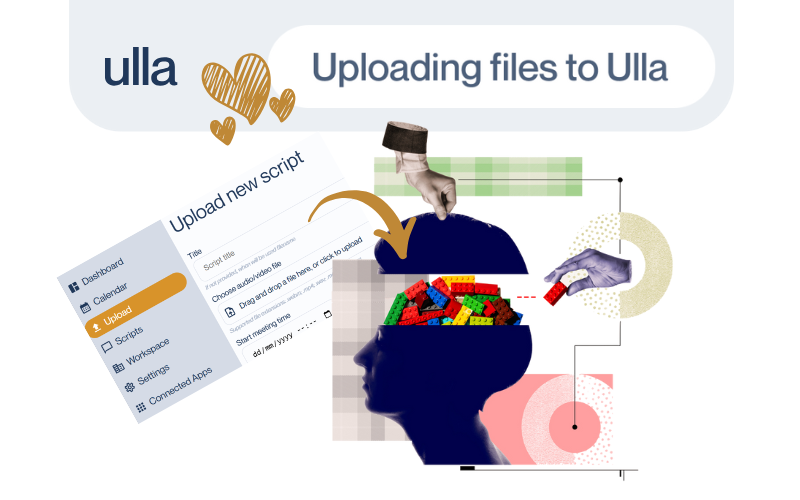
Ulla makes meeting documentation effortless - not just for live meetings, but also for recorded ones. With the file upload feature, you can easily transcribe and summarise past conversations, ensuring nothing is lost or forgotten. Whether it’s a client call, an interview, or an internal discussion, Ulla helps you keep everything organised and accessible.
Why is File upload important?
Not all meetings happen in real-time with Ulla present. Sometimes, conversations are recorded separately - during phone calls, in-person discussions, or even past meetings. Instead of manually transcribing these recordings, you can simply upload the file to Ulla, and she will process it just like any live meeting:
- Get accurate transcriptions of past discussions.
- Generate smart summaries, making it easier to review key points.
- Store everything in one place, ensuring easy access to meeting history.
- Integrate with Clio (if configured) to automatically link transcriptions to the correct case.
Supported file formats Ulla supports the most common audio and video formats, so you can upload recordings with ease:
Supported file types:
- Audio: .wav, .m4a, .mp3, .ogg
- Video: .webm, .mp4
If your file is in a different format, you can easily convert it using an online tool before uploading. However, we’ve included all widely used formats to minimise the need for conversions.
How to upload a file
Uploading a file to Ulla is simple and ensures your recorded meetings are transcribed and stored in your workspace. Here’s how:
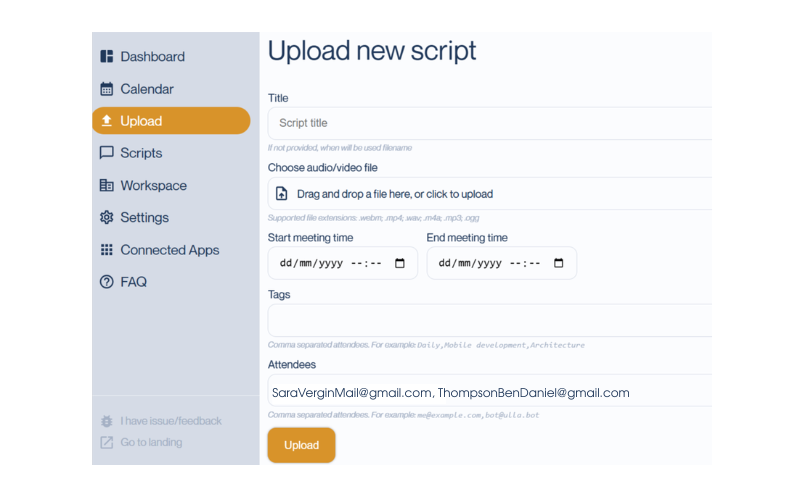
- Go to Ulla’s Dashboard and navigate to Upload > Upload New Script.
- Enter a title for your meeting. If integrating with Clio, ensure the title includes the relevant case subject so Ulla can associate it with the correct counterparty.
- Select the audio or video file you want to upload. (Supported formats listed above.)
- Set the start and end time of the meeting.
- Add tags (comma-separated) to categorise the meeting. Example: Daily, Mobile development, Architecture.
- Add attendees to link the meeting to relevant participants.
- Click Upload.
Once uploaded, Ulla will process the file, transcribe the conversation, and generate a structured summary. The meeting will then be stored in your repository, just like any other meeting recorded live with Ulla.
Organising your meeting history
With this feature, all your important meetings - whether live or recorded - are in one place. This helps you:
- Maintain a centralised meeting repository
- Quickly find key discussions
- Ensure consistent documentation across your team
If you haven’t used Ulla’s file upload function yet, give it a try and see how it transforms the way you manage past conversations!

Posted in Features on Apr 03, 2025.




